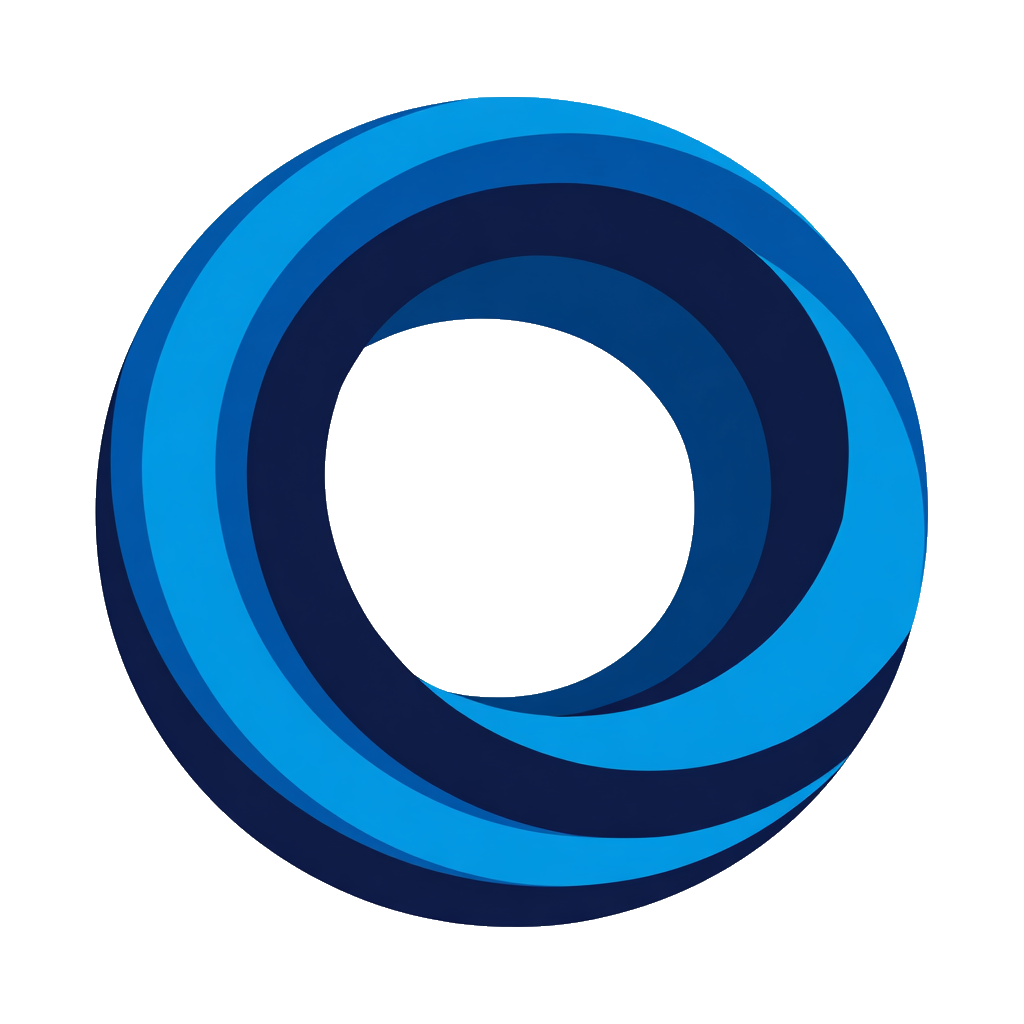Getting Started
This guide will walk you through setting up NotiCord from scratch. Follow these steps in order for the smoothest experience.
📺 Watch: Quick Start Guide (6 min)
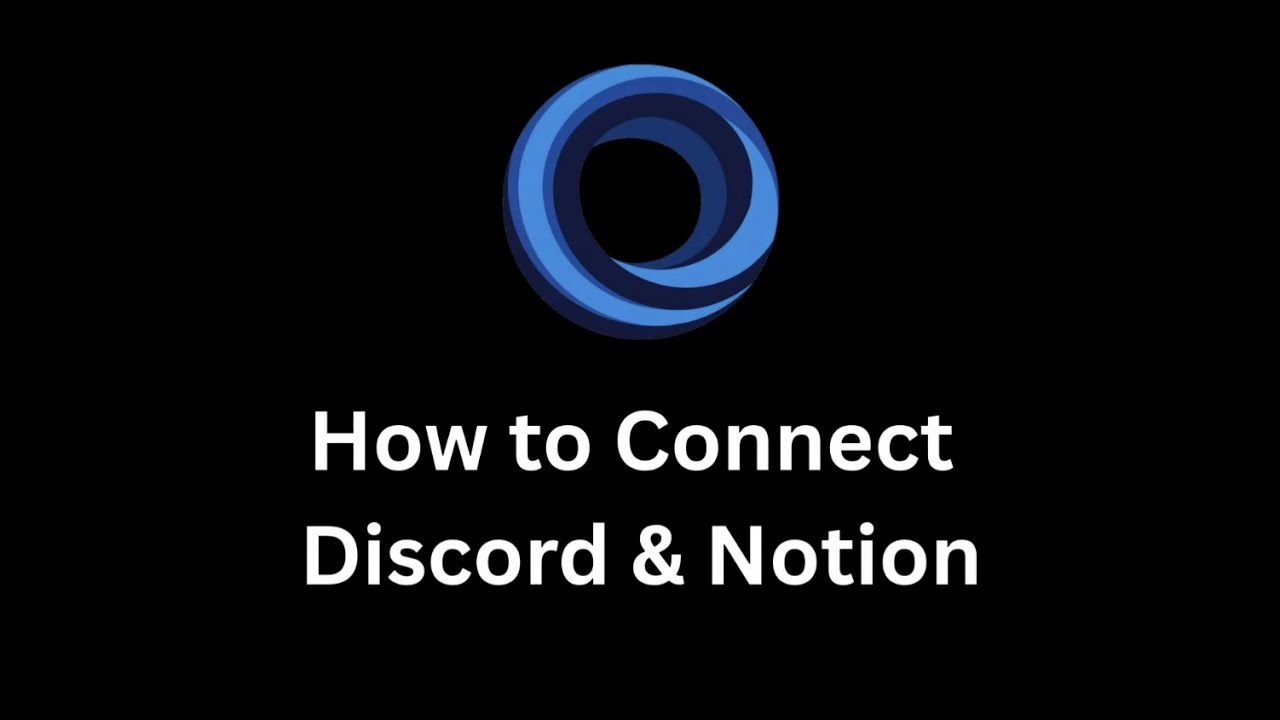
Sign In
Sign in with your Discord account to get started.
- Go to app.noticord.com
- Click "Login with Discord"
- Authorize NotiCord to access your Discord account
- You'll be redirected to the Setup Wizard
Add Bot to Discord Server
The setup wizard shows 2 steps. First, add the NotiCord bot to your Discord server.
How to Install
- In the setup wizard, click "Add Bot to Discord Server" (first step)
- Select which Discord server to add the bot to and click "Continue"
- Review and authorize the bot permissions by clicking "Authorize"
- You'll return to the setup wizard with Step 1 marked complete ✓
Connect Notion Workspace
Next, connect your Notion workspace (the wizard's second step).
How to Connect
- In the setup wizard, click "Connect Notion Workspace" (second step)
- Select your Notion workspace from the OAuth screen and click "Select Pages"
- Choose databases to share - Select which databases NotiCord can access (choose the workspace where you want to use NotiCord)
- Click "Allow access"
- You'll see the "Setup Complete" page and be automatically redirected to the NotiCord home page
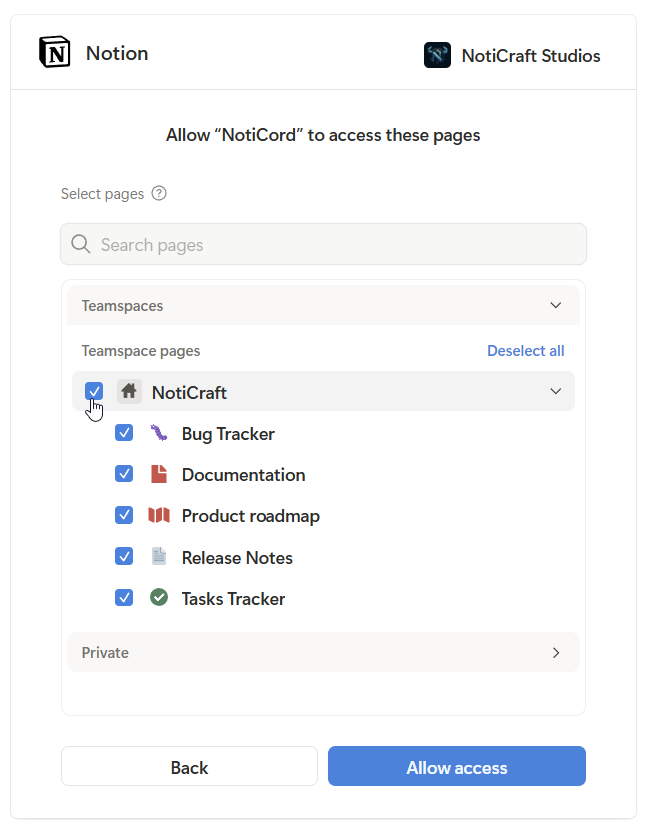
To share more databases later: In Notion, go to Settings → Connections → Find NotiCord → Click ⋯ → Select page access
As the subscription owner, your Discord account is automatically linked to Notion during setup - no additional steps needed. You can now use all features including quick actions and /my-tasks.
Team members: Other users need to link separately. See Account Linking for details.
Create First Notification Rule
Set up your first rule to get notifications in Discord when you create pages in Notion.
- Go to the Notifications page
- Click "+ New Rule" button
- Source & Destination:
- Select a Notion Database
- Select a Discord Channel
- Event Configuration: Select "Page Created"
- Display Configuration: Leave default settings (or customize which fields to show)
- Click "Create Rule"
Test it: Create a new page in your Notion database - the notification should arrive in Discord within a few minutes.
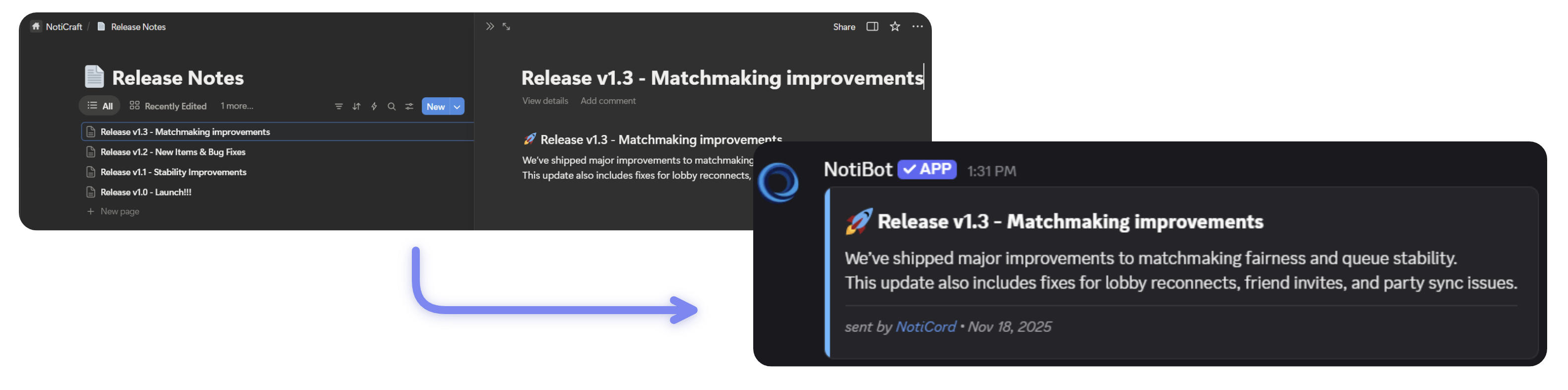
If the notification doesn't arrive, you can check the notification history and status on the Notifications page.
For more help, see the Notifications Not Working troubleshooting guide.
Connect Task Databases
Connect task databases to enable Discord commands and quick actions.
Task databases enable Discord commands and quick actions. They require a Status property and must be explicitly connected in the dashboard.
How to Connect
- Go to the Tasks page
- Click "Connect Notion Database" button
- Select a database from the dropdown
- Only databases with Status property are shown
- Configure the database:
- Discord Command Name: Choose a custom name (e.g.,
bug,feature,task) - this becomes your Discord command - Status Property: Select the Status property (usually auto-detected)
- Assignee Property: Select Assignee property for "Assign to me" button (optional)
- Modal Fields: Choose which properties appear in the task creation modal. Tip: For simplicity, consider keeping just Title and Content
- Discord Command Name: Choose a custom name (e.g.,
- Click "Connect Database"
Test it:
- In any Discord channel, type your custom command (e.g.,
/bug) - Fill in the fields in the modal
- Click Submit
Task is created instantly in Notion! If you have notification rules, it will post to Discord automatically.
Try Discord Commands
NotiCord provides powerful slash commands to manage your Notion tasks directly from Discord.
Learn about all available commands including /create-task, /my-tasks, /find, and more.
You're All Set! 🎉
NotiCord is now fully configured and ready to use.
Explore more features: Check out the Guides and Reference documentation to discover everything NotiCord can do.
Visit the Help Center or join our Discord community to get support and connect with other users.