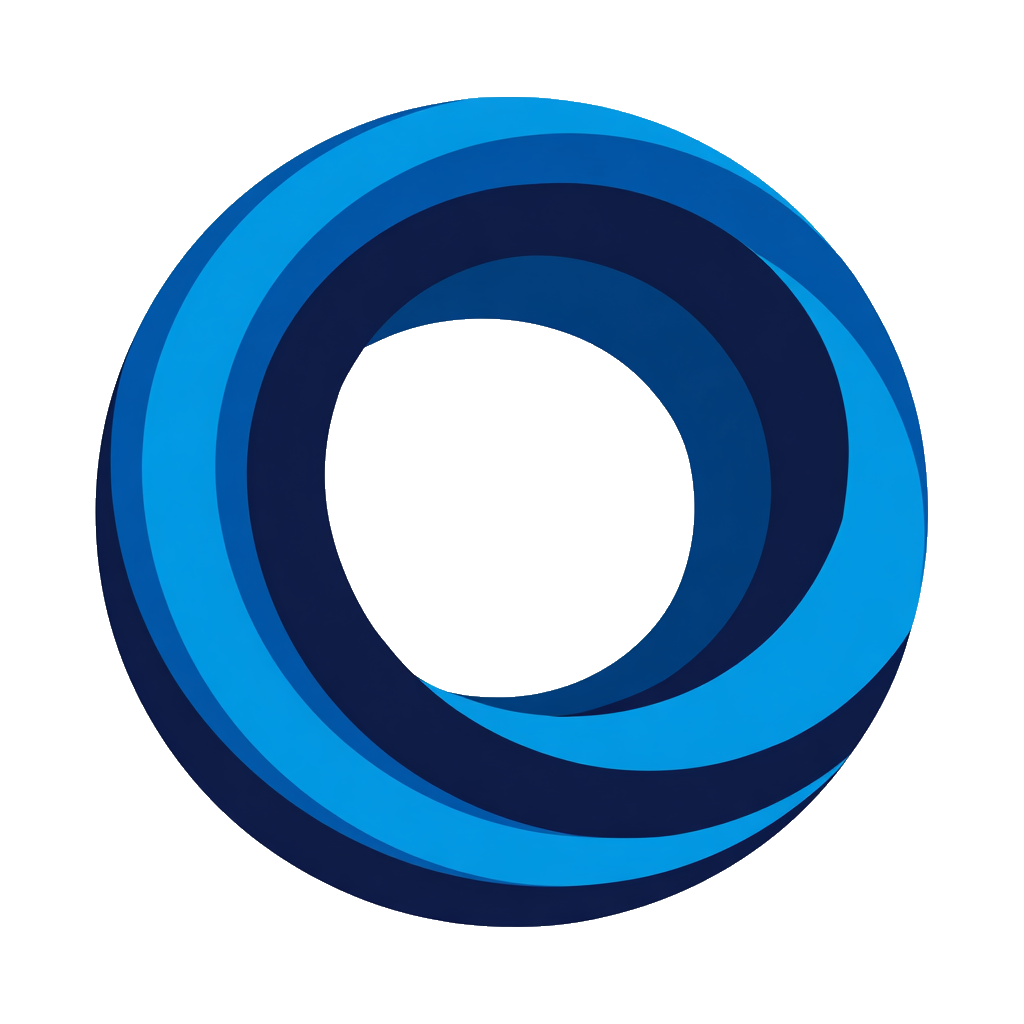Get Notifications in Discord
Get automatic Discord notifications when pages and tasks are created or updated in Notion.
Before You Begin
- Database sharing: Share database with NotiCord in Notion (Add connections → NotiCord). Without this, database won't appear in dropdown when creating rules.
✅ Already shared during setup? You're good to go! - Discord permissions: Bot needs these permissions in target channels: View Channel, Send Messages, Embed Links, and Attach Files. Without these, notifications will fail to post.
Step-by-Step: Create Your First Rule
-
Go to the Notifications page
-
Click "+ New Rule" button
-
Select Notion database to watch
-
Select Discord channel for notifications
-
Choose event type:
- Created - Notify when new items are added to the database
- Updated - Notify when existing items change
The dropdown shows "Task Created/Updated" or "Page Created/Updated" depending on whether you've connected the database on the Tasks page. Behavior is the same - just choose when you want notifications.
-
For Updated events: Select properties to watch, optionally filter by status (task databases only) → Property watching reference
-
(Optional - Task databases only) Enable quick action buttons for status changes and self-assignment → Quick actions guide
ℹ️ Quick Actions Require Task DatabaseTo enable interactive buttons, first connect your database as a task database on the Tasks page. Regular notifications work fine without this. -
(Optional) Select fields to display in Discord notifications
-
Click "Create Rule"
Test it: Create a new page in your Notion database - the notification should arrive in Discord within a few minutes.
What You'll See
- Notification message (e.g., "New task created")
- Page title (with link or plain text)
- Page content (if enabled - includes @mentions when users have linked accounts)
- Database properties (if selected - Status, Assignee, Due Date, Priority, etc.)
- Quick action buttons (task databases only, if enabled)
Common Scenarios
| Scenario | Event | Watch/Filter | Quick Actions | Result |
|---|---|---|---|---|
| New Task Inbox | Task Created | N/A | Status + Assign | All new tasks → #task-inbox with buttons |
| Completion Alerts | Task Updated | Status → Done | None | Status changes to Done → #wins (read-only) |
| Blocker Alerts | Task Updated | Status, Priority → Blocked | Status + Assign | Blocked tasks → #urgent with buttons |
| Documentation Updates | Page Created | N/A | N/A | New doc pages → #docs (read-only) |
| Multi-Channel Fan-Out | Task Created | N/A | Mixed | One event → multiple channels |
Troubleshooting
Not receiving notifications? See the Notifications Not Working troubleshooting guide for common problems and solutions.