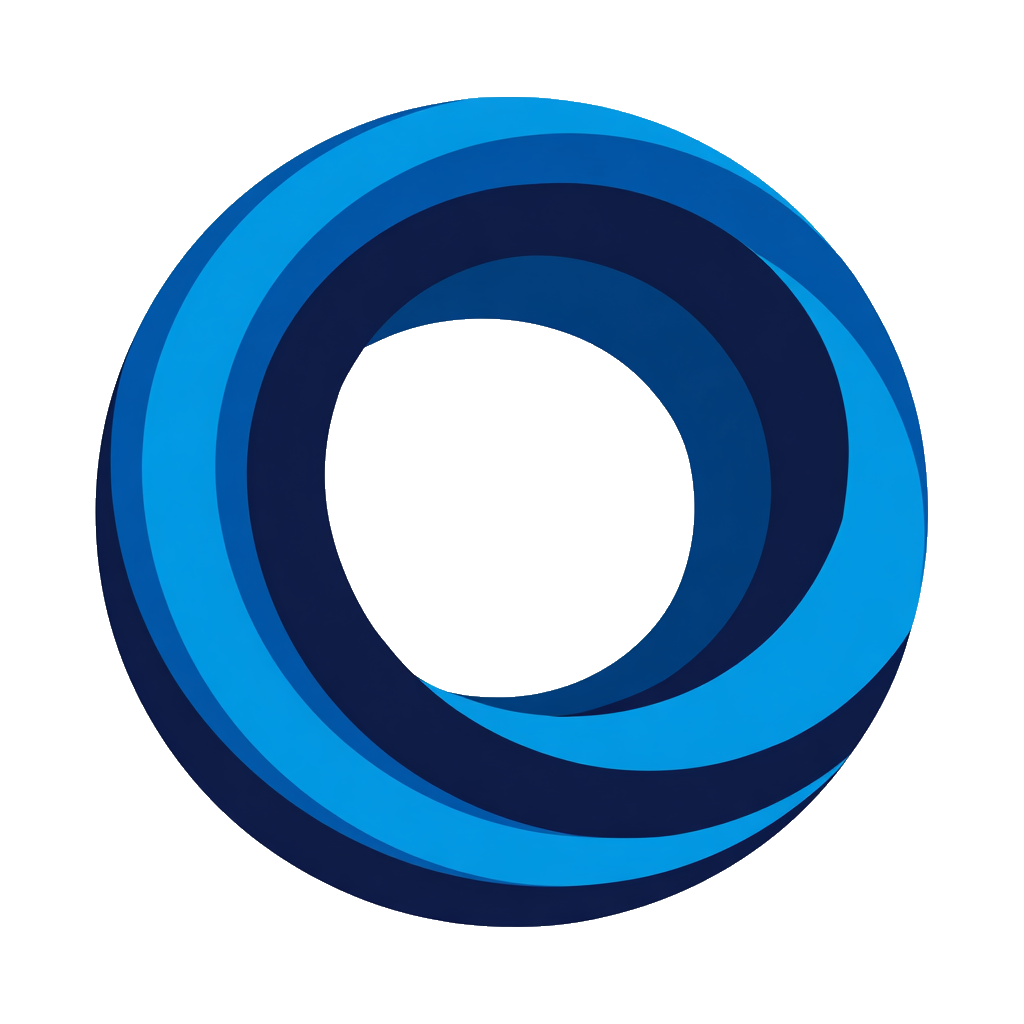Account Linking
Connect your Discord account to your Notion account to enable personalized features like @mentions, quick actions, and /my-tasks command.
What is Account Linking?
Account linking connects your Discord user identity to your Notion user identity within NotiCord.
"Assign to me" button, @mentions, /my-tasks command
Linking Methods
If you are the subscription owner who connected the Notion workspace during setup, you're already linked! No additional steps needed. The account linking process below is only for other team members.
For Team Members (Request/Approval)
Team members (non-subscription owners) need to request linking.
Step 1: Request Linking
Type /link-account in Discord → Request submitted, pending admin approval.
Step 2: Admin Approval
Subscription owners review and approve requests from Linked Accounts page: Select Notion user from dropdown → Approve.
Step 3: Verify Linking
Run /my-tasks or try "Assign to me" button to verify linking worked.
Unlinking Accounts
Subscription Owner
Settings → Unlink Notion Account. This removes the identity link only, not the workspace connection.
Team Members
Contact your subscription owner to remove your link from the Linked Accounts page.
For Subscription Owners
Approving Link Requests
Linked Accounts page → Select Notion user from dropdown → Approve. Match Discord username to Notion user (ask team if unclear). Users must be workspace members to link.
Removing Links
Linked Accounts page → Remove user. This disables their quick actions and /my-tasks (they can request linking again).
Security & Privacy
Data stored: Discord ↔ Notion user ID mapping, encrypted access token (workspace-scoped only)
Token security: Encrypted at rest, automatically revoked on unlink, never logged
Revocation: Unlink in Settings or revoke in Notion integrations settings
Visit the Help Center for troubleshooting and support