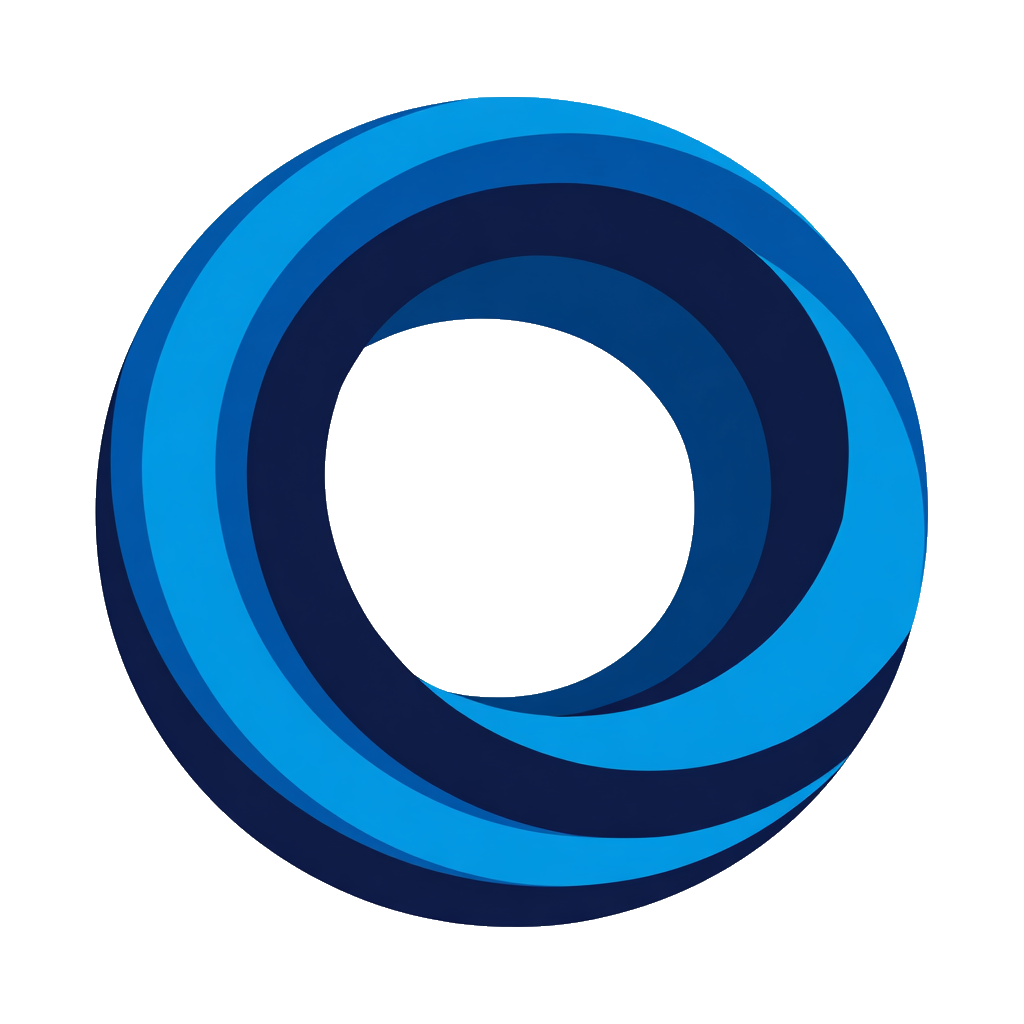Notifications Not Working
Not Getting Notifications?
Follow these steps to diagnose and fix notification issues.
Step 1: Check Notifications Page
Go to the Notifications page to check your rules for issues:
- Rule toggle: Verify toggle is ON (blue). Disabled rules will not send any notifications.
- Error badges: Look for red "Missing Permissions" badge on rules
- Activity history: Check "Last sent" timestamp or "Last attempt failed" messages to see if notifications are being sent
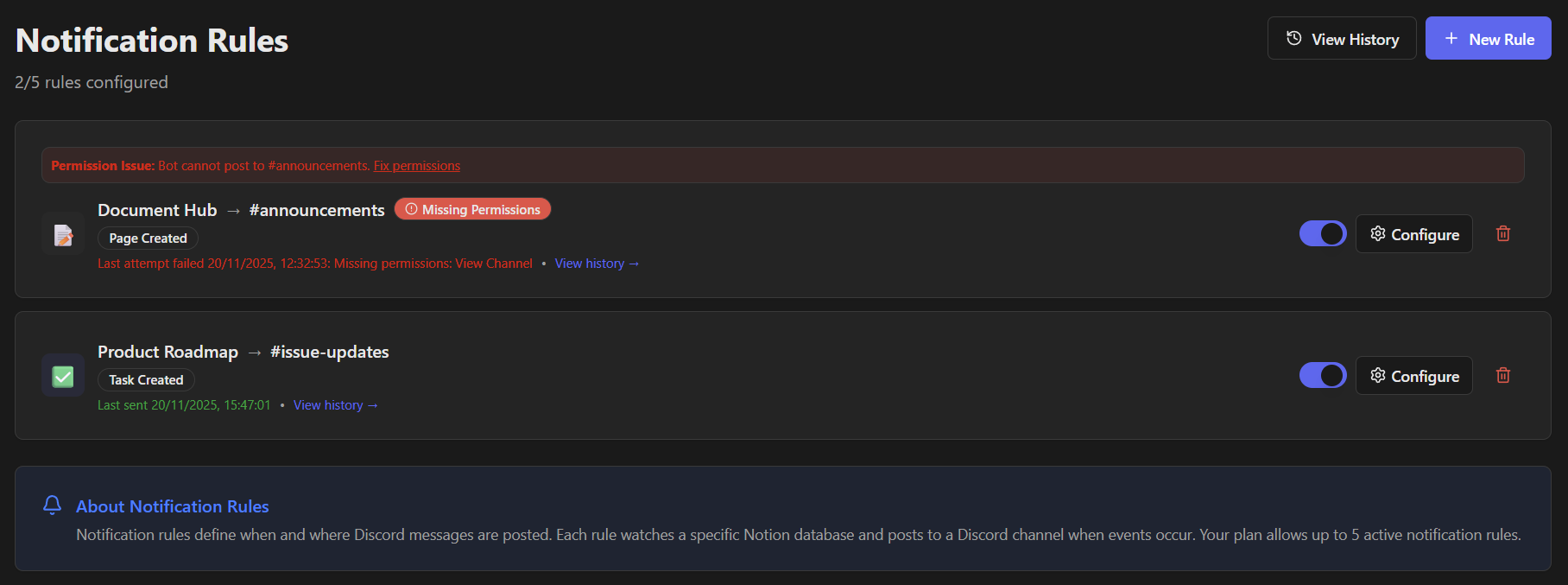
What to do next:
- "Missing Permissions" badge showing → Go to Step 2 to fix permissions
- No error badges, no activity history → Most likely notification delay (Step 3), then check rule configuration and database sharing (Steps 4-5)
- Recent activity showing, but nothing in Discord → Contact support (see "Get Help" section below) - this indicates a delivery issue
Step 2: Check Discord Permissions
NotiCord needs specific permissions to post in Discord channels.
Required Permissions
The bot needs these permissions in each channel:
- View Channel - To see the channel exists
- Send Messages - To post notifications
- Embed Links - To format task cards
- Attach Files - To include attachments in notifications
Fix Permission Issues
Method 1: Channel-specific (Recommended)
Right-click channel → Edit Channel → Permissions → Add NotiCord bot → Enable: View Channel, Send Messages, Embed Links, Attach Files.
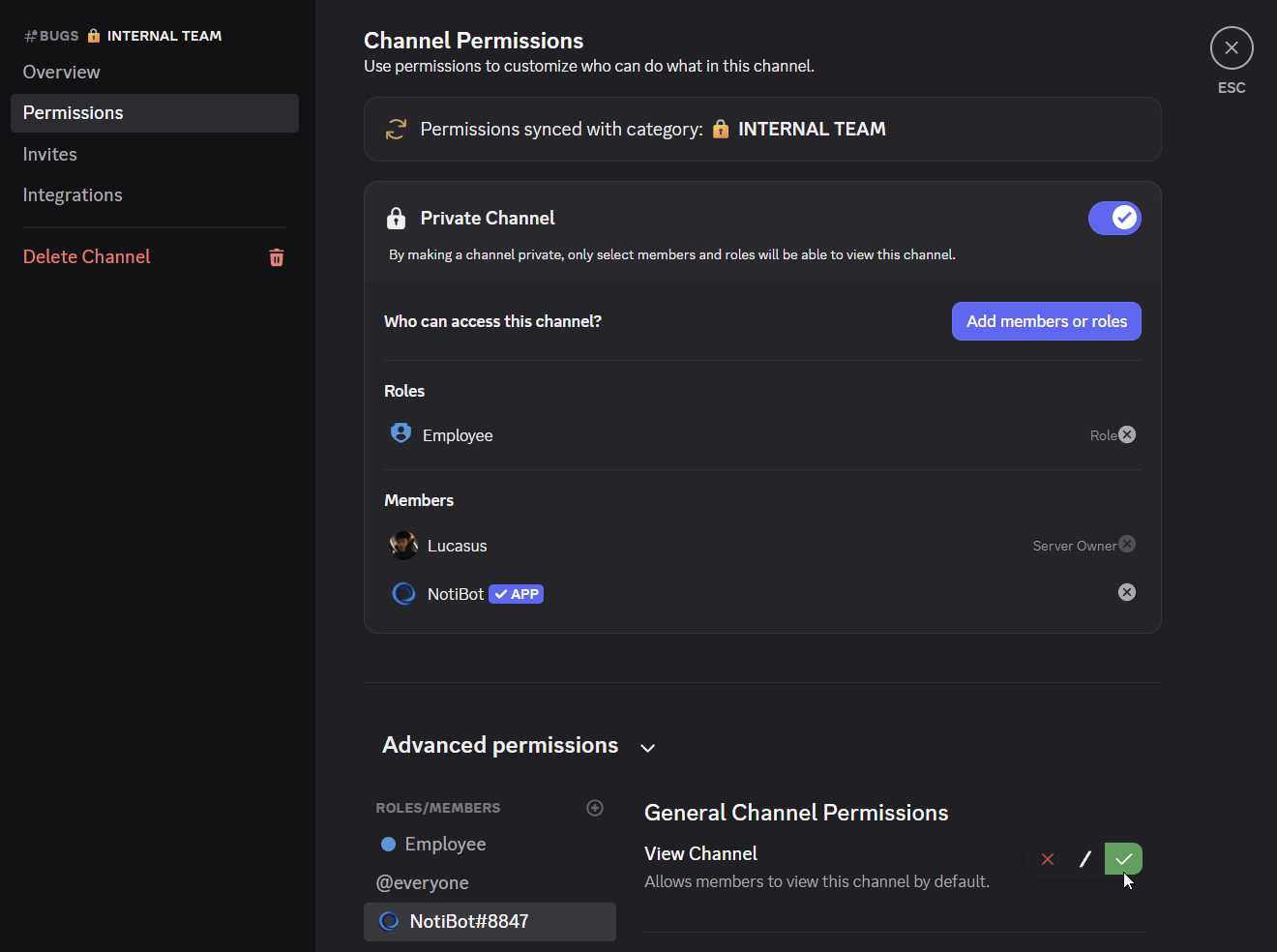
Method 2: Server-wide
Server Settings → Roles → NotiCord → Enable: Send Messages, Embed Links, Attach Files.
After fixing: Refresh the Notifications page, verify "Missing Permissions" badge is gone, test with a Notion update.
Step 3: Wait for Notification Delay
Most common reason for "no activity": You just created the rule or triggered an event, and the notification hasn't arrived yet.
Notifications are not instant. They typically arrive within 1 minute, but can take up to 5 minutes (sometimes longer) due to:
- Notion webhook batching (aggregates events)
- Network latency
- Discord API processing
What to do: Wait 5 minutes after creating/updating a page in Notion before troubleshooting further.
Step 4: Verify Rule Configuration
If notifications still haven't arrived after 5+ minutes, check your rule settings:
Common configuration issues:
-
Event type mismatch:
- Rule watches "Page Created" but you're editing an existing page → Change to "Page Updated"
- Rule watches "Page Updated" but you're creating new pages → Change to "Page Created"
-
Watched properties (Updated events only):
- You must select properties to watch for "Page Updated" / "Task Updated" events
- Notifications only trigger when watched properties change
- Changes to unwatched properties are ignored
-
Status filter (Task Updated only):
- If you set a status filter (e.g., only "Done"), notifications only appear when status changes to that value
- Try removing the filter to see all status changes
Quick fix: Create a minimal test rule with "Page Created" event (no filters) and test by creating a new page.
Step 5: Check Database is Shared
If notifications still don't work, the database might not be shared with NotiCord.
How to check and fix:
In Notion:
- Go to Settings → Connections
- Find NotiCord in the list
- Click ⋯ (three dots) next to NotiCord
- Select "Select page access"
- Check if your database is selected. If not, select it and click "Confirm"
- Wait 10 seconds, then test by creating a new page in that database
Get Help
Still stuck? Join our Discord community (fastest) or email support@noticord.com.