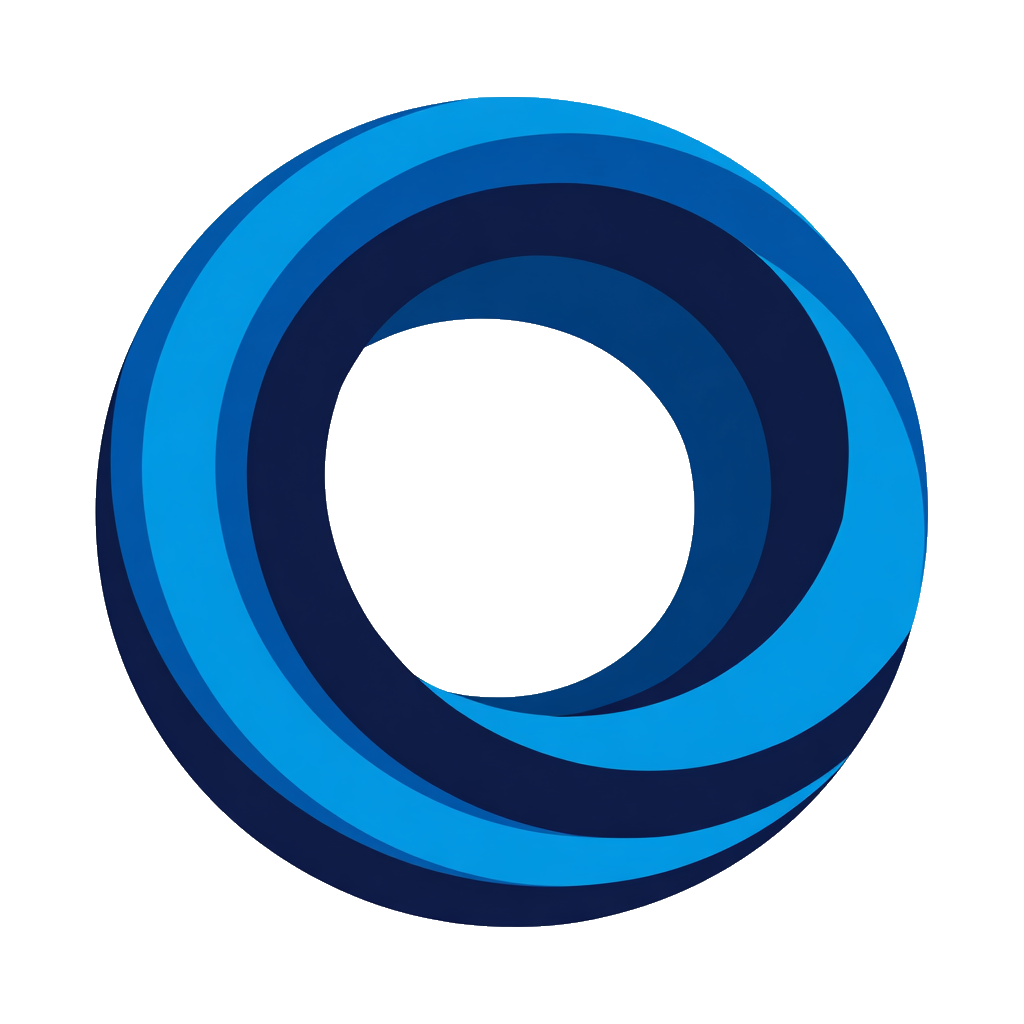Create & Manage Tasks
Create new tasks in Notion using custom Discord commands, and view all tasks assigned to you - all without leaving Discord.
Before You Begin
- Database sharing: Share database with NotiCord in Notion (Add connections → NotiCord).
✅ Already shared during setup? You're good to go! - Status property: Database must have a Status property (type "status" or "select"). See what is a task database
Step-by-Step: Connect Your First Task Database
- Go to the Tasks page
- Click "Connect Notion Database" button
- Select your database from the dropdown (must have a Status property)
- Choose a command name for creating tasks (e.g.,
bug,feature,task) - this becomes your Discord slash command (e.g.,/bug). Command name rules
- Map Status property - Select which Status/Select property to use for quick actions
- (Optional) Map Assignee property - Select a People property to enable "Assign to me" button
- (Optional) Add custom fields - Configure up to 5 fields for the task creation form (Title and Description are automatic) Supported field types
- (Optional) Enable quick action buttons - Choose which buttons appear on task creation confirmations (status change buttons and/or "Assign to me")
- Click "Connect"
Test it: Type your command (e.g., /bug) in Discord - a modal should appear for creating tasks!
Creating Tasks with Custom Commands
Once you've connected a task database, anyone in your Discord server can create tasks using your custom command.
How to Create a Task
- Type your command in any Discord channel (e.g.,
/bug) - If you have multiple databases with the same command, select which one to use
- Fill out the modal form (fields depend on your configuration)
- Click "Submit"
Task created instantly in Notion!

Command Examples
/bug- Creates bug report in Bug Tracker database/feature- Creates feature request in Feature Requests database/task- Creates general task in Tasks database
Custom fields: The form fields depend on your database configuration. By default, you get Title and Description. Database owners can add up to 5 custom fields. Configuration reference
Viewing Your Tasks
/my-tasks Command
See all tasks assigned to you across your Notion workspace.
- Type
/my-tasksin any Discord channel - View up to 50 tasks sorted by recently edited
- Click task titles to open in Notion
Requirements:
You must link your Notion account before using /my-tasks.
- Tasks must be in connected task databases
- You must be assigned in the database's Assignee property
Common Scenarios
| Scenario | Command Setup | Configuration | Result |
|---|---|---|---|
| Bug Tracking | /bug → Bug Tracker |
Custom fields: Priority, Assignee, Steps to reproduce | Quick bug reporting with structured data |
| Feature Requests | /feature → Feature Requests |
Custom fields: Priority, Status, Tags | Centralized feature collection |
| General Tasks | /task → Personal + Work |
Same command, 2 databases | Dropdown lets users choose context |
| Sprint Planning | /story → Sprint Backlog |
Custom fields: Story points, Sprint, Epic | Structured user story creation |
| Simple Task Capture | /todo → Quick Tasks |
No custom fields (Title + Description only) | Minimal friction for quick ideas |
Troubleshooting
Having issues with commands? See Commands Not Working troubleshooting guide for common problems and solutions.