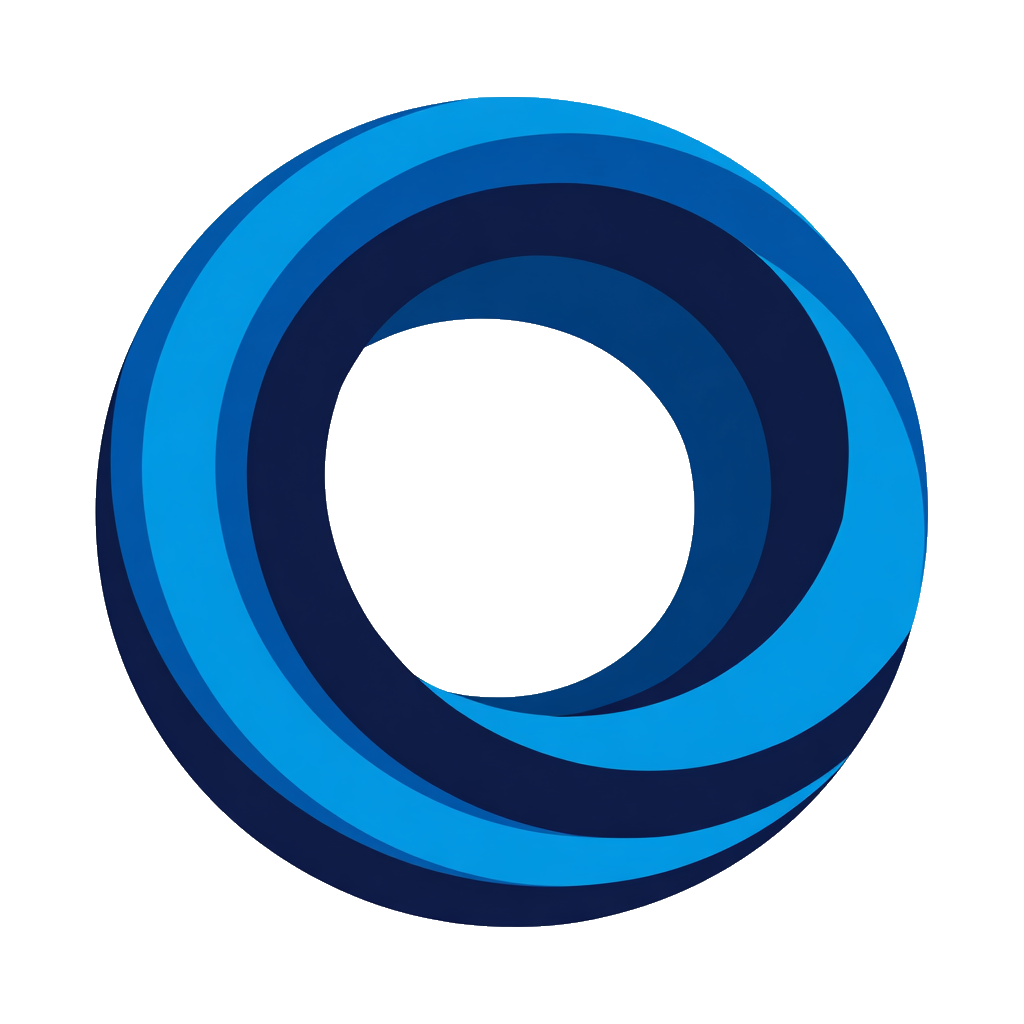Use Quick Actions
Update Notion tasks instantly from Discord using interactive buttons. Works on task databases only.
Before You Begin
- Task database connected: At least one task database must be connected. See task management guide
- Edit permissions: You need edit access to the Notion database
Enable Quick Action Buttons
On Notification Rules (task databases only):
- Notifications page → Create/edit rule for a task database → "Quick Action Buttons" multiselect field
- Select: "Status change buttons" and/or "Assign to me button"
- Buttons appear on notification cards
On Task Creation Confirmations:
- Tasks page → Click "Configure" button on task database → "Quick Action Buttons" multiselect field
- Select: "Status change buttons" and/or "Assign to me button"
- Buttons appear on task creation confirmation cards
Using Quick Actions
Status Buttons
Click status button (e.g., "To Do", "Done") → Task updates instantly → See ephemeral confirmation
Updates instantly: Notion status changes immediately
Ephemeral confirmation: Only you see the confirmation message
May trigger notifications: If other rules match the status change, new notifications may be sent
Note: Buttons don't change appearance after clicking. Check confirmation or Notion for current status.
"Assign to me" Button
Click "Assign to me" → You're assigned to the task → See confirmation with @mention
The "Assign to me" button requires account linking. If your Discord and Notion accounts aren't linked, the button won't appear.
Replaces assignees: Sets you as the assignee (replaces existing assignees)
Confirmation with @mention: Shows your Discord @mention in the confirmation
May trigger notifications: If other rules watch the assignee property, new notifications may be sent
Example Workflows
| Scenario | Action Flow | Result |
|---|---|---|
| Full Discord Workflow | Create task with /bug → Click "Assign to me" → Progress through statuses: "To Do" → "In Progress" → "Done" |
Complete task lifecycle without ever opening Notion |
| Daily Standups | Team reviews #task-inbox → Click "Assign to me" to claim tasks → Update status: "Backlog" → "To Do" | Complete task triage in Discord |
| Bug Lifecycle | New bug notification in #bugs → Click "Assign to me" → Progress through: "In Review" → "In Progress" → "Done" | Manage entire bug workflow from Discord |
| Quick Status Updates | See task notification → Click status button → Moves to "Done" or "Blocked" | One-click status changes |
Button Expiration
All buttons expire after 10 minutes for security - prevents accidental stale updates and ensures you're acting on current information.
Expired button? Use the most recent notification or update manually in Notion.
Troubleshooting
Having issues with quick actions? See Quick Actions Not Working troubleshooting guide for common problems and solutions.