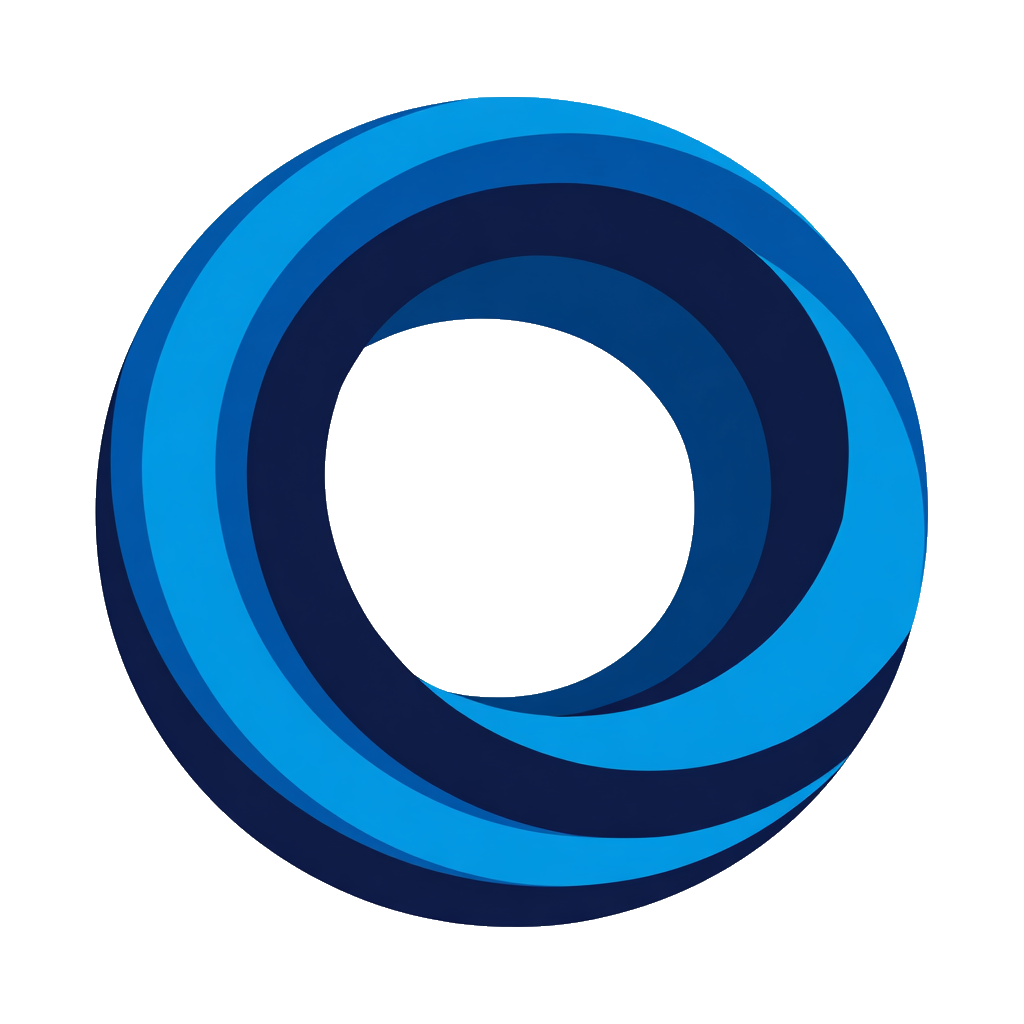View Discord in Notion
View Discord channel messages directly inside Notion pages using secure embeds.
Before You Begin
- Channel access: NotiCord bot must be in the channel you want to embed
- Notion edit access: You need edit permission on the Notion page where you're embedding
Setup
Step 1: Get Channel ID
Option A: From Browser (Easiest)
Open Discord in your browser → Navigate to the channel → Copy the channel ID from the URL
URL format:
https://discord.com/channels/SERVER_ID/CHANNEL_ID
Example:
https://discord.com/channels/1435258551042965585/1435259101499101224
^^^^^^^^^^^^^^^^^^^^
This is your channel ID
Option B: From Desktop App
- Enable Developer Mode in Discord:
- User Settings → Advanced → Enable "Developer Mode"
- Right-click the Discord channel you want to embed
- Click "Copy Channel ID"
Step 2: Create Embed URL
Create the viewer URL using this format:
https://app.noticord.com/viewer/YOUR_CHANNEL_ID
Example:
https://app.noticord.com/viewer/1234567890123456789
Step 3: Embed in Notion
Type /embed in Notion and paste the viewer URL.
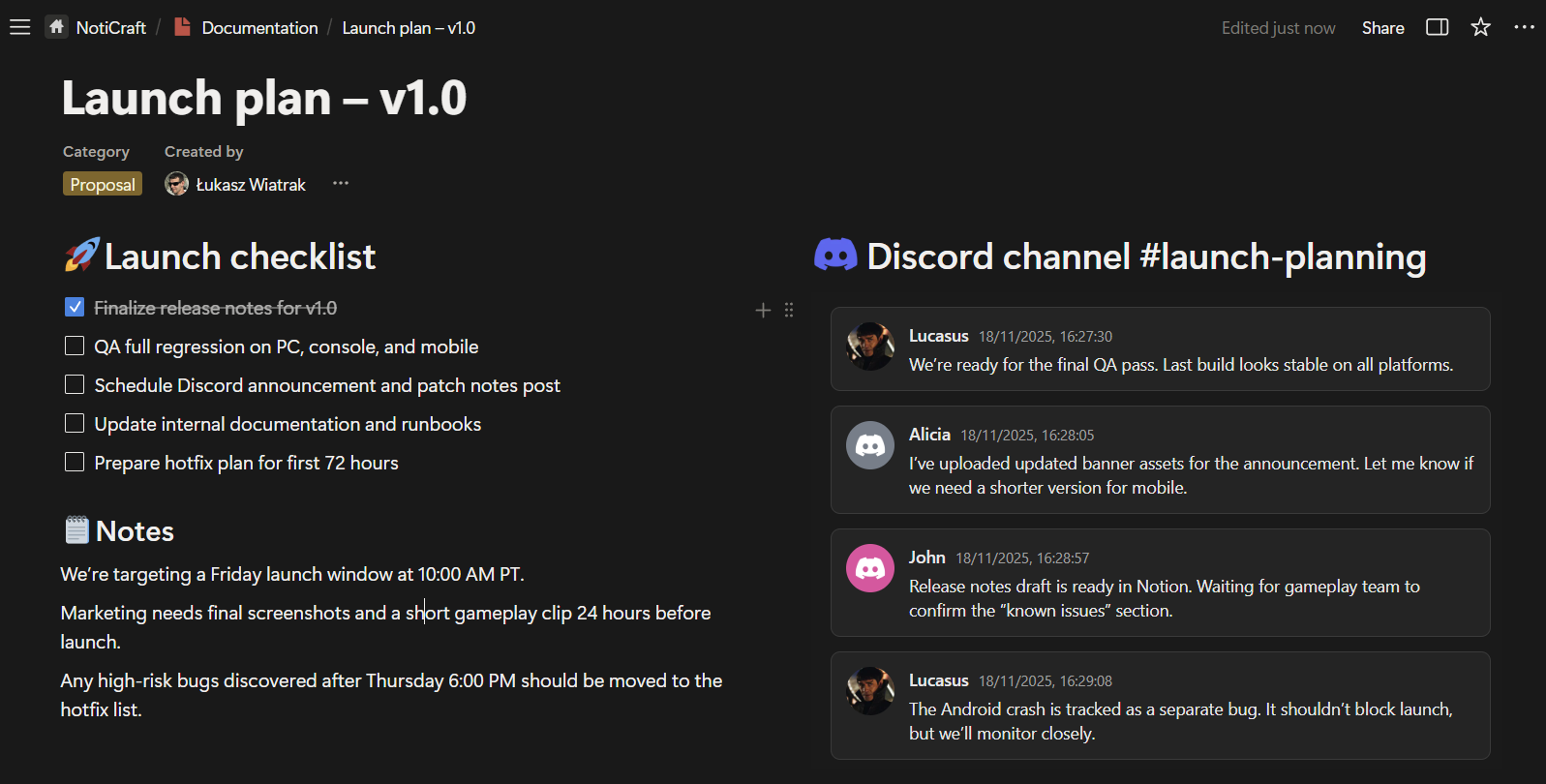
https://app.noticord.com/viewer/YOUR_CHANNEL_ID
First-Time Setup
When you open the embedded viewer for the first time, click "Sign In with Discord" in the popup window. After authorizing, messages load automatically - no repeated login needed!
Only you can see embedded channels after signing in. Unauthenticated viewers see a login prompt.
Permission-based: You can only view channels you have access to in Discord
What You'll See
Recent messages with author details, timestamps, and clickable attachment links. Read-only (can't post from Notion) - refresh the page to see new messages.
Troubleshooting
Having issues with the Discord viewer? Visit the Help Center for troubleshooting and support.