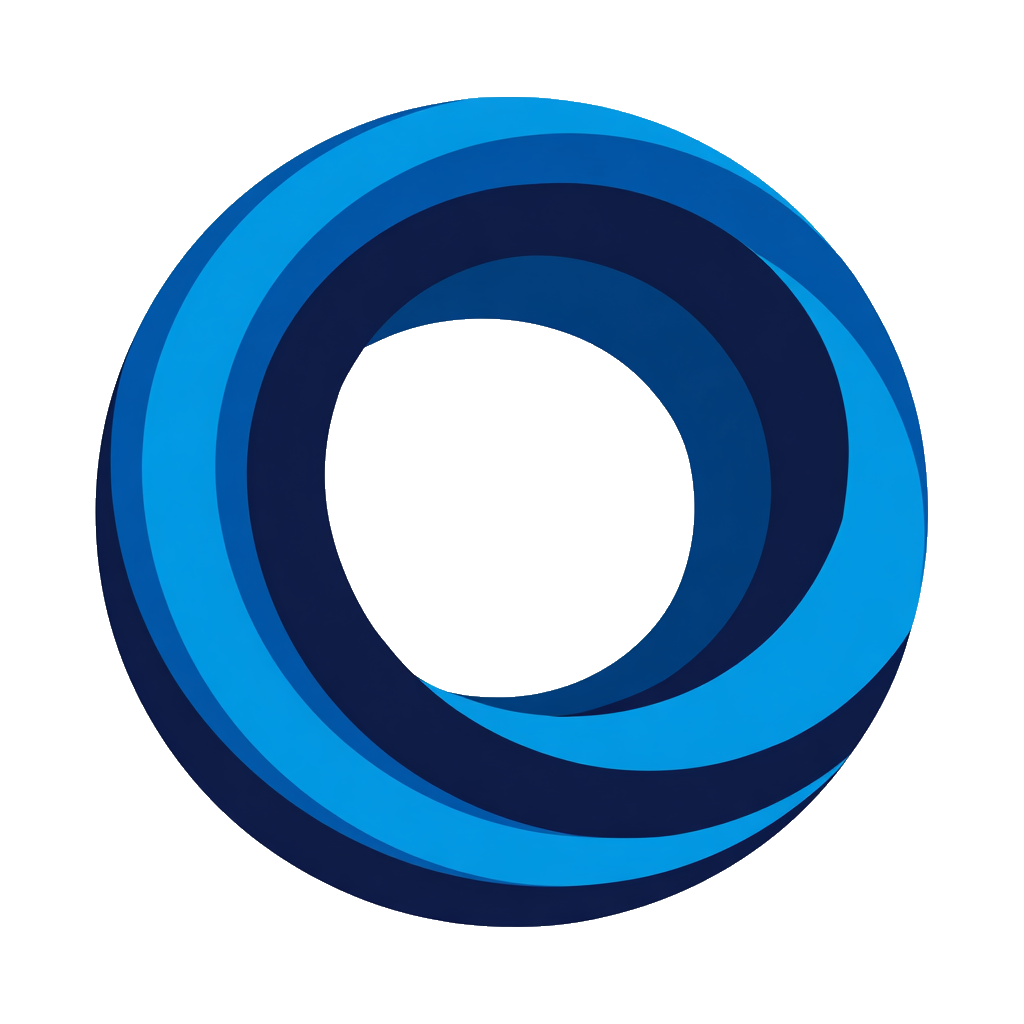Notification Rules
Notification Rules
Rules control when Notion updates appear in Discord
Rule Anatomy
Every rule has 3 core parts:
- Source - Which Notion database to watch
- Target - Which Discord channel to post to
- Trigger - When to send notifications
Event Types
Page Created - New pages appear instantly (~3 seconds) → Best for: Task inboxes, new content alerts
Page Updated - Property changes trigger notifications → Required: Pick which properties to watch → Optional: Filter to specific status values only → May be aggregated (up to 1 minute delay)
Watched Properties
For Page Updated events only:
Pick which properties trigger notifications when they change:
- ✅ Status, Assignee, Due Date, Priority (common)
- ❌ Unwatched properties ignored
Status Filter (optional): Only notify for specific statuses (e.g., "Done", "Blocked")
Fan-Out (Multiple Rules)
One event → Multiple channels
Example:
Rule 1: Product Tasks (Created) → #product-updates
Rule 2: Product Tasks (Created) → #general
New task in Product Tasks → Posts to both channels
⚠️ Each post counts toward quota (2 notifications for 1 event)
Common Rule Patterns
New Task Inbox
Event: Page Created
Database: All Tasks
Channel: #task-inbox
Status Changes Only
Event: Page Updated
Watched: Status
Filter: Done, Blocked
Channel: #team-updates
Assignment Alerts
Event: Page Updated
Watched: Assignee property
Channel: #assignments
Managing Rules
Enable/Disable: Toggle switch on rule card (doesn't delete, just pauses) Edit: Click Edit → Change any setting → Save Delete: Click Delete → Confirm (permanent)
Quotas & Limits
Starter Plan:
- 10 rules max
- 1,000 notifications/month
What counts:
- ✅ Each Discord post from a rule
- ❌ Quick action button clicks (free)
Quota exceeded? → New notifications blocked until reset/upgrade
Check usage: Dashboard
Best Practices
💡 Watch fewer properties - Reduces noise and quota usage 💡 Use status filters - Only notify on important changes 💡 Test one rule first - Verify it works before adding more 💡 Organize by team - Different channels for different teams 💡 Monitor quota - Check usage regularly
Troubleshooting
Rule not firing? → Troubleshooting guide
Common issues:
- Rule disabled (check toggle)
- Bot missing permissions in channel
- Database not shared with NotiCord
- Quota exceeded
Next: Using Discord Commands